
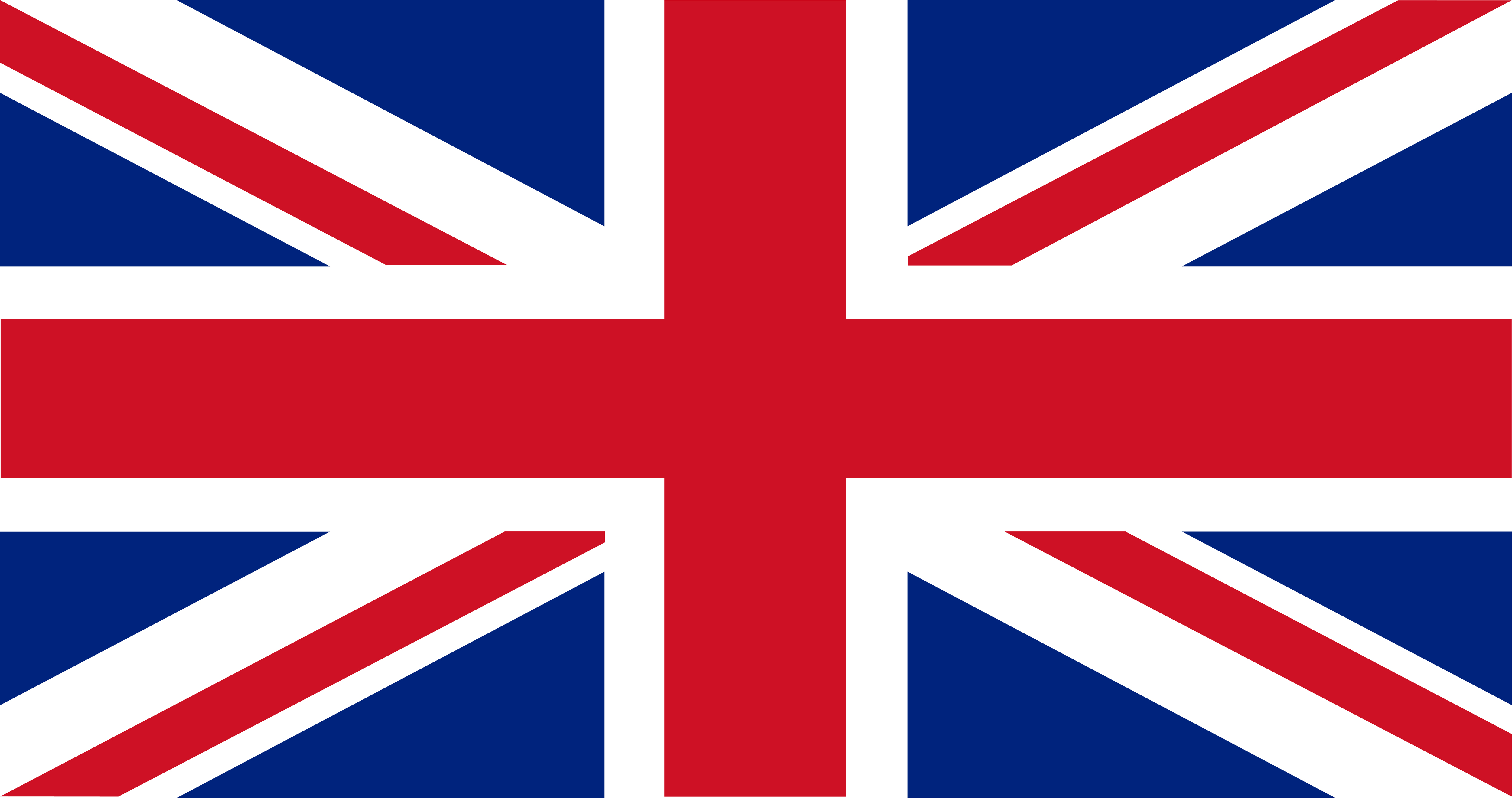


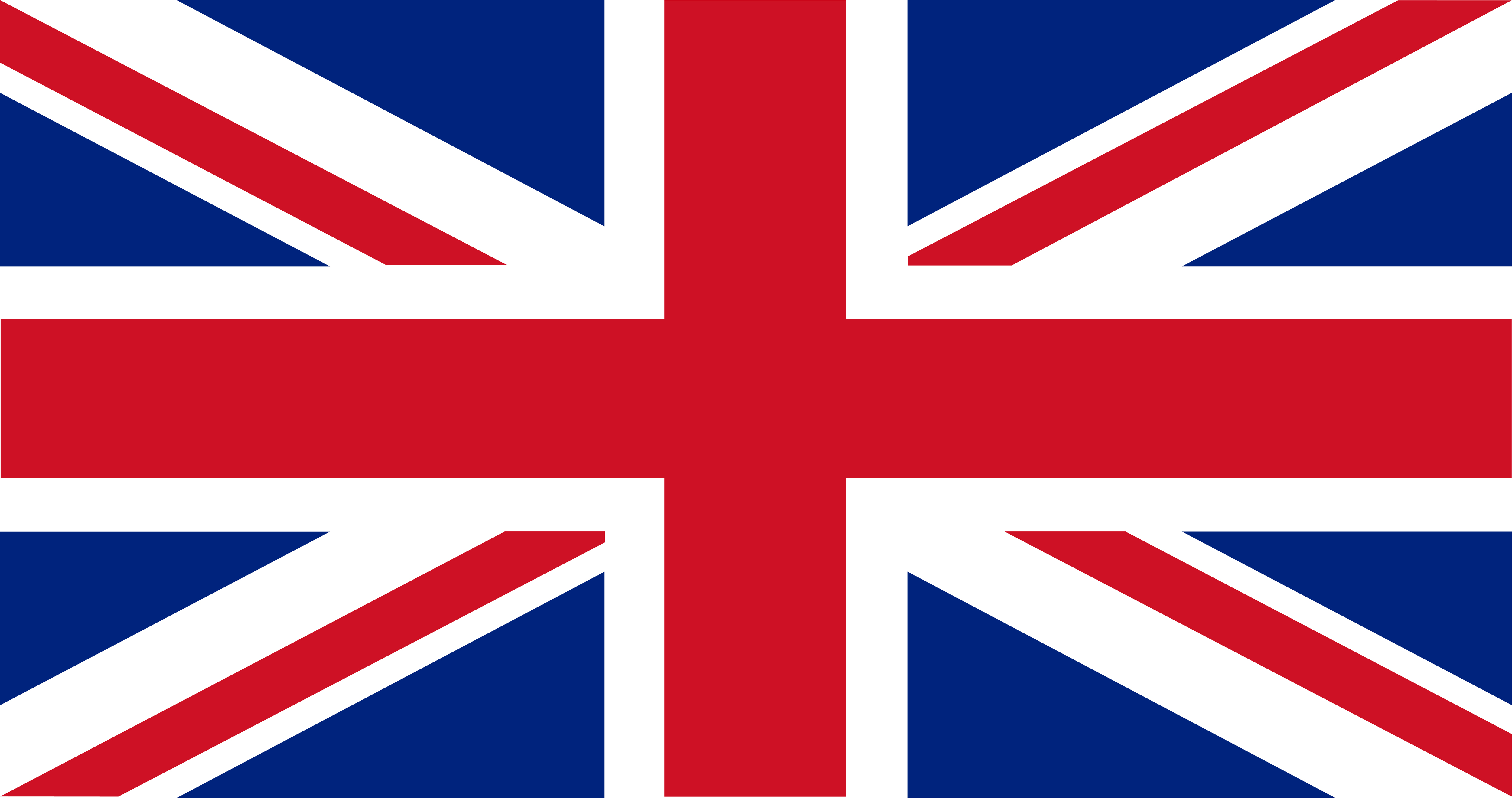

 Downloads
Downloads



Step 1: Download the Interlude Client
1. Before you download the L2Exalta updater, you need the base Interlude client.
2. Go at https://l2exalta.com/files.php or trusted third-party sources to download the Interlude client.
Step 2: Create a Client Folder
1. Once the Interlude client is downloaded, choose a convenient location on your computer to store it.
2. Create a new folder (e.g., "L2InterludeClient") at that location and move the downloaded Interlude client into this folder.
Step 3: Downloading the L2Exalta Updater
1. Visit the L2Exalta website at https://l2exalta.com/files.php.
2. Locate the updater download link on the page and click on it to download.
Step 4: Move Updater to Client Folder
1. After downloading the L2Exalta updater, move it to the "L2InterludeClient" folder you created earlier.
2. Ensure the updater is in the same directory as other files like animations, systextures, system, etc. It should NOT be inside the SYSTEM folder.
Step 5: Run the Updater
1. Navigate to the "L2InterludeClient" folder.
2. Locate and double-click the updater to initiate the installation process.
3. Follow any on-screen prompts or instructions to ensure proper installation.
Step 6: Launching Lineage 2
1. Once the update process is complete, go to the Lineage 2 client folder ("L2InterludeClient").
2. You should find an executable file named "L2Exalta.exe" within this folder.
3. Double-click on "L2Exalta.exe" to launch the game.
4. If you encounter security warnings, select "Run" or "Allow" to continue.
Step 7: Dive into the Game
Now, the Lineage 2 client for L2Exalta is ready for play. Hit "Start" in the L2Exalta launcher to dive into the world of Lineage 2. For the best gameplay experience, always use the updater for installations as it comes with both the client and server setup. Enjoy your gaming adventures!
